Convert Excel (XLS, XLSX - CSV) Contacts into Android Phones - 2 Step Process, How to Import
Guidelines to Convert Excel Contacts into Android
While smart-phones are ruling the world, Andro >open source Operating System and used in mobile platforms. Nowadays almost every high end mobile device is running on Android like Smart-phones, Tablets etc. These mobile devices are the most popular medium of communication but to make any communication the most vital information is contacts. If you are managing contact information like email addresses, full name, images, business address in an Excel sheet and now want to copy contacts from Excel to android then in this case Excel to Android contacts converter is the best tool for this.
Key Features of Excel to Andro >
- Tool import Excel contact list to Android OS
- Transfer batch contacts from Excel to Sony Xperia
To Import Excel File Contacts to Android, 2 Steps are Involved
How to Convert Contacts from Excel to vCard?
Get here step by step procedure to import contacts from vCard file into Android Smartphone.
- Download & Open Excel to vCard conversion tool, Click on "Browse" option to add XLS, XLSX or CSV file and then check preview of added Excel file, Click on "Next"
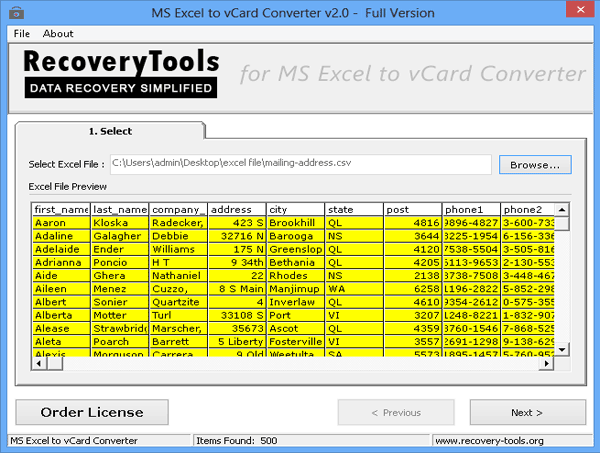
- After successfully addition of Excel file, start mapping Excel field with vCard fields, then "Add" one by one, once done, click on "Next"
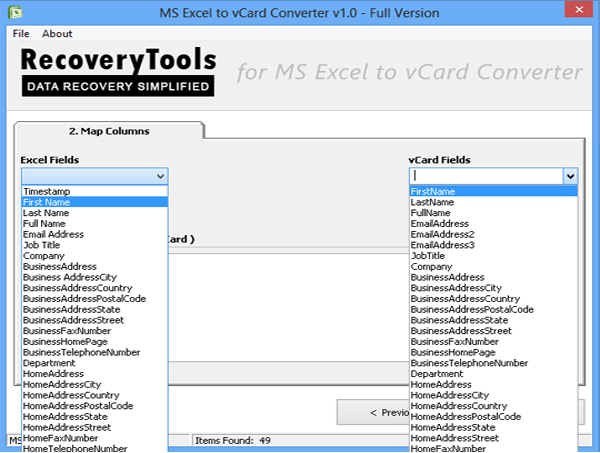
- Now you will get options to export Excel file, choose the desired options:
- Choose "Single vCard file for all contacts" to import all contacts into single VCF file Select "Allow Empty Email Address" to import contacts without email addresses
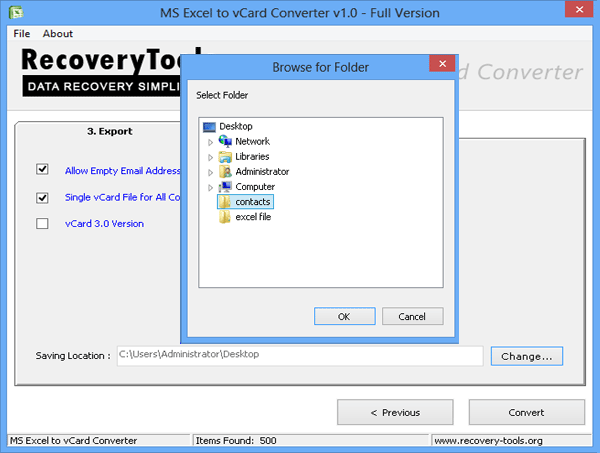
All contact information from Excel sheet are converted into VCF format, now easily import it into Android platform.
How to Import VCF File into Android Phone?
- Connect your android device with computer using USB cable
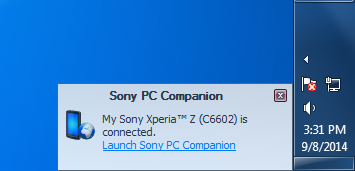
Now "copy Allcontacts. vcf" file to your android device
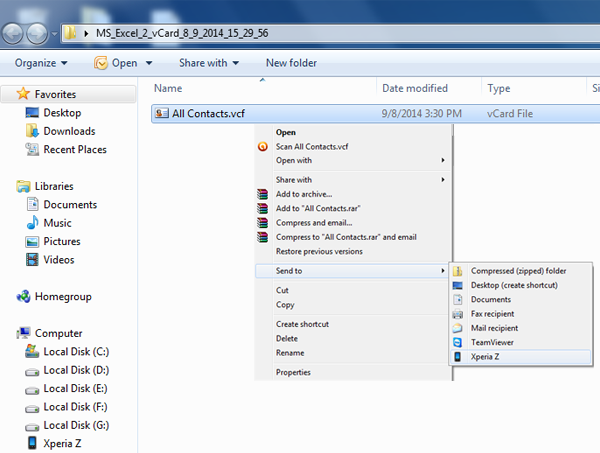
Open Internal Storage Folder to check if "Allcontacts. vcf" file is copied properly
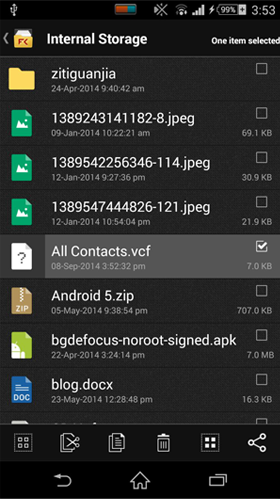
Now open contacts, right click on more options and select "Import Contacts"
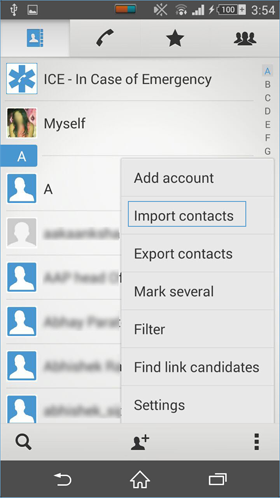
Now options will be available like
- Sim Card Internal Storage SD Card
Select "Internal Storage" from It.
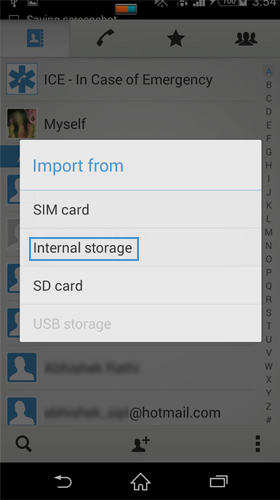
Now select under which account you want to import vCard file, either your configured emails accounts or local contacts, Select "Local Contacts"
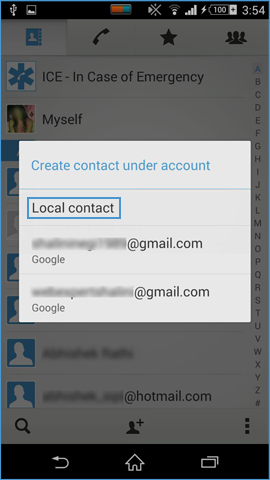
Now device will start searching for available vCard file formats in Internal Storage
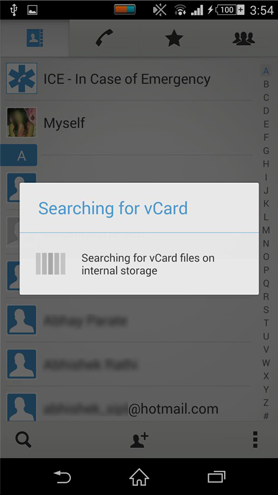
Once the search is complete, pop-up window will appear with available VCF files, select the one you want to import in your contact list.
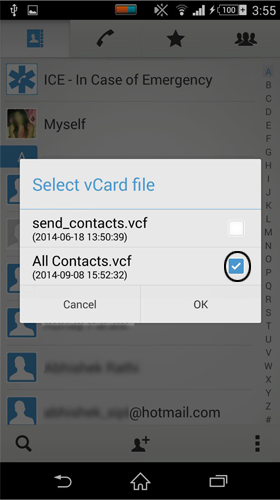
After selecting desired VCF file, device will add contacts into phone contact list. So, the process of importing contacts from Excel sheet to android successfully accomplishes with Excel to Android contacts converter tool.
Комментарии
Отправить комментарий